
If you’re like me, you live in two worlds when it comes to documents and email. I was using SkyDrive for my online documents, but I had never synced my desktop documents and my SkyDrive documents. This led to two problems, the first was that I never knew if I was working with the most up-to-date version of a document, especially if I had shared that document with a co-worker and second, I couldn’t use my Lookeen Desktop Search to search my cloud documents.
Looking for a better way to search through your cloud-hosted documents? Learn more.
It’s all about how you work
I’m pretty sure I’m not the first one to work this way. It was time that I found a new easier way to work, so I asked our support team to find a solution. It took about 30 seconds for them to find my answer. SkyDrive, unlike Google Docs, is also saved and synced directly on your PC.
This means that the SkyDrive documents can be indexed by Lookeen and searched. I was pressing my luck a little, but I asked about Google Docs anyways, and was told that there are 3rd party programs that will move your Google Docs onto your PC; but it isn’t as easy as using SkyDrive. Since SkyDrive automatically saves a copy of all documents to the client desktop, there isn’t a need for 3rd party software in order to search those documents.
I also want to point out that the Google Docs native search is pretty good and able to search PDFs, while Microsoft’s SkyDrive isn’t able to search certain types of documents (it searches only Microsoft files). This means that adding SkyDrive documents to my Lookeen Index is almost a must for me. I can now search all of the documents and emails that I want, and it will pull up documents from my desktop, attachments and the ones that I’ve saved to the cloud (Please note: These same SkyDrive documents are also saved and synced with a desktop folder).
Desktop Search for Documents on the Cloud
The main crux of the issue is, accurate and complete search returns. If I can use Lookeen to not only index, but to search all of my various locations of data storage, what more could I ask for? Lookeen will search not only my documents on the cloud, but also my (formerly Hotmail) Outlook.com emails.
Here is how to index your Outlook.com SkyDrive data:
- Download and install SkyDrive Desktop App.
- Log in with your Microsoft account (same as on Outlook.com)
- Open the options of Lookeen. In the ‘Indexer’ tab click the ‘Add Local Folder…’ button. In the ‘Select folder path’ menu click ‘Browse…’. Choose your SkyDrive folder and click ‘OK’ three times to commit the changes and to close the options menu.
- After Lookeen has finished indexing the new content you will be able to perform searches for files on your SkyDrive.
I want to extend a special thanks to our support team and congratulations to Microsoft SkyDrive for surpassing a billion stored documents!

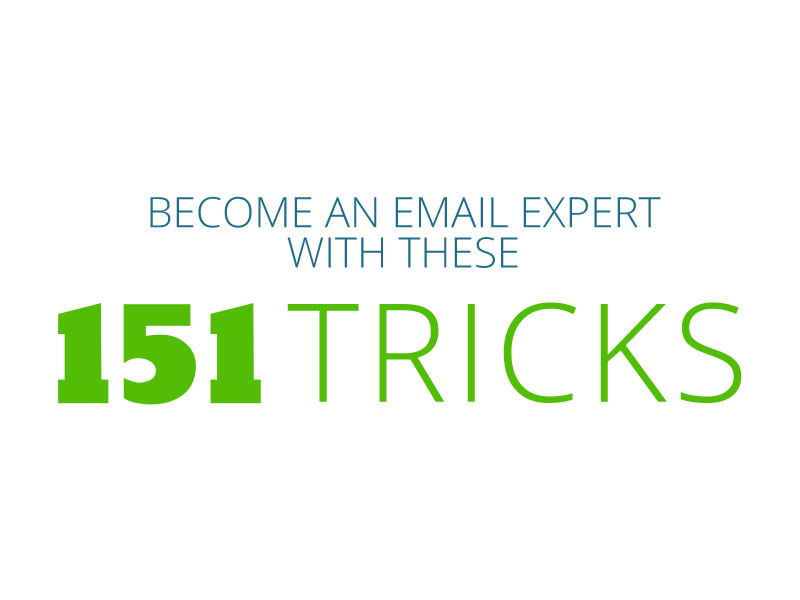
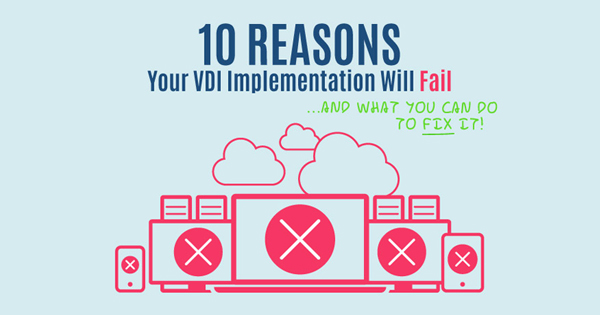
Comments